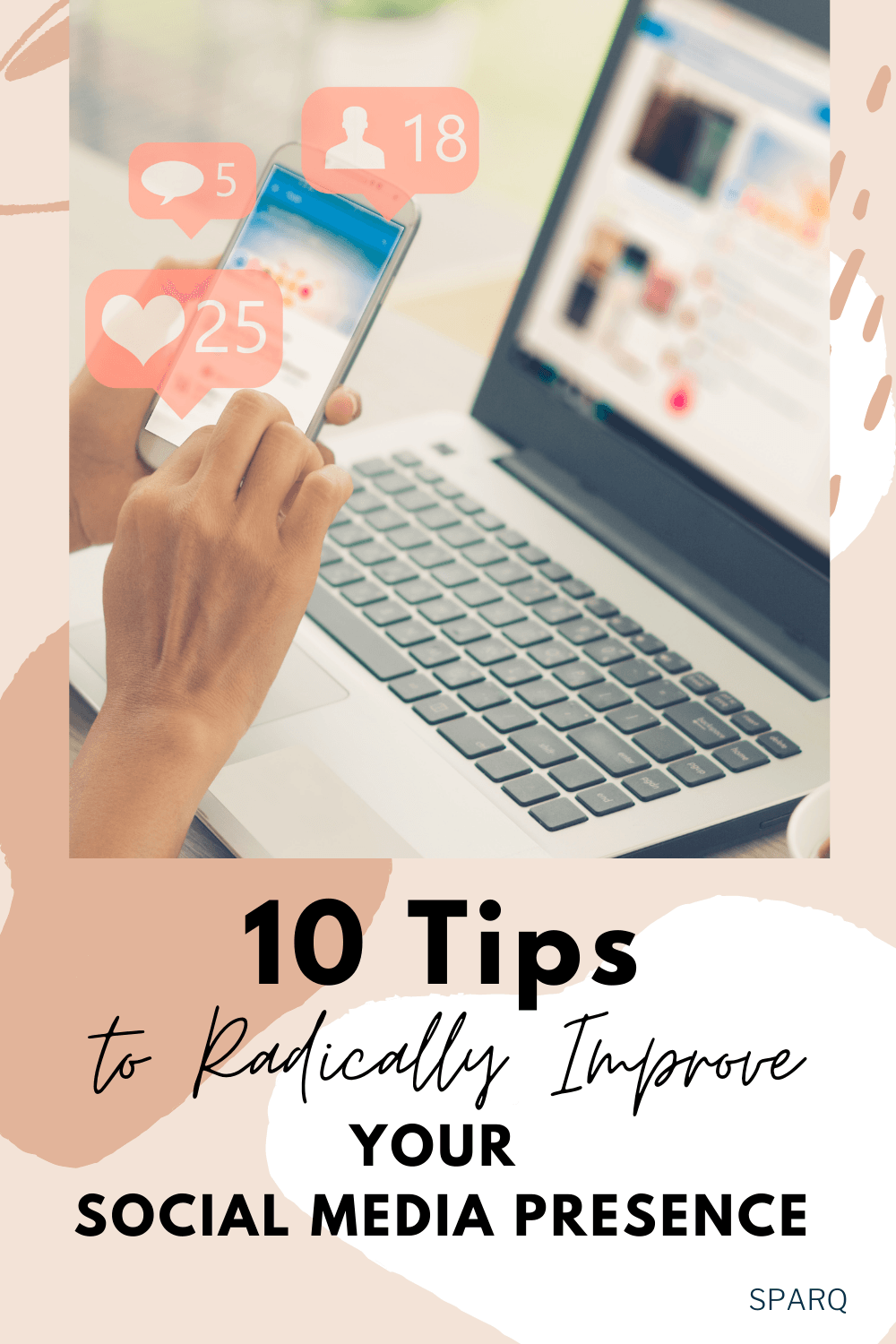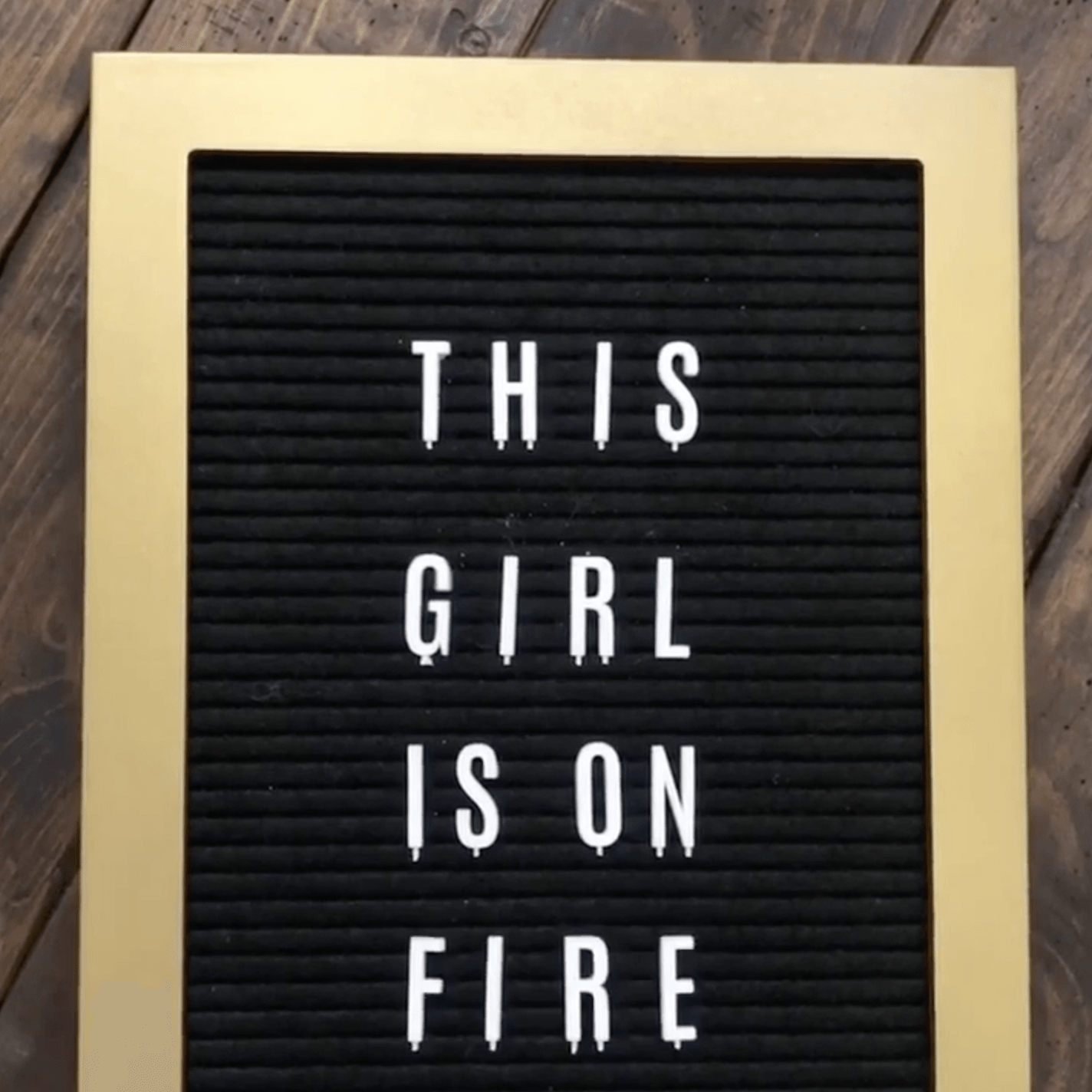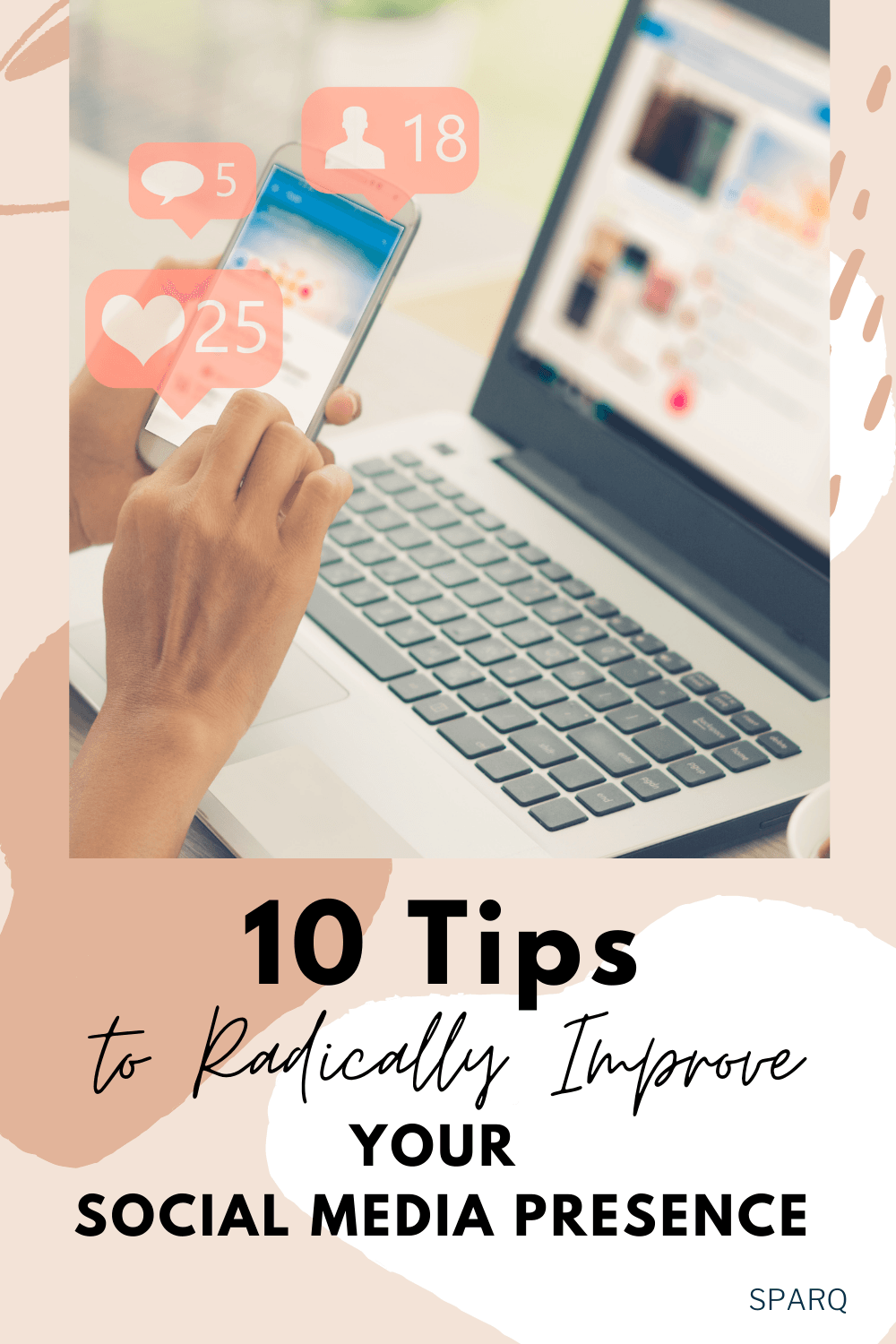
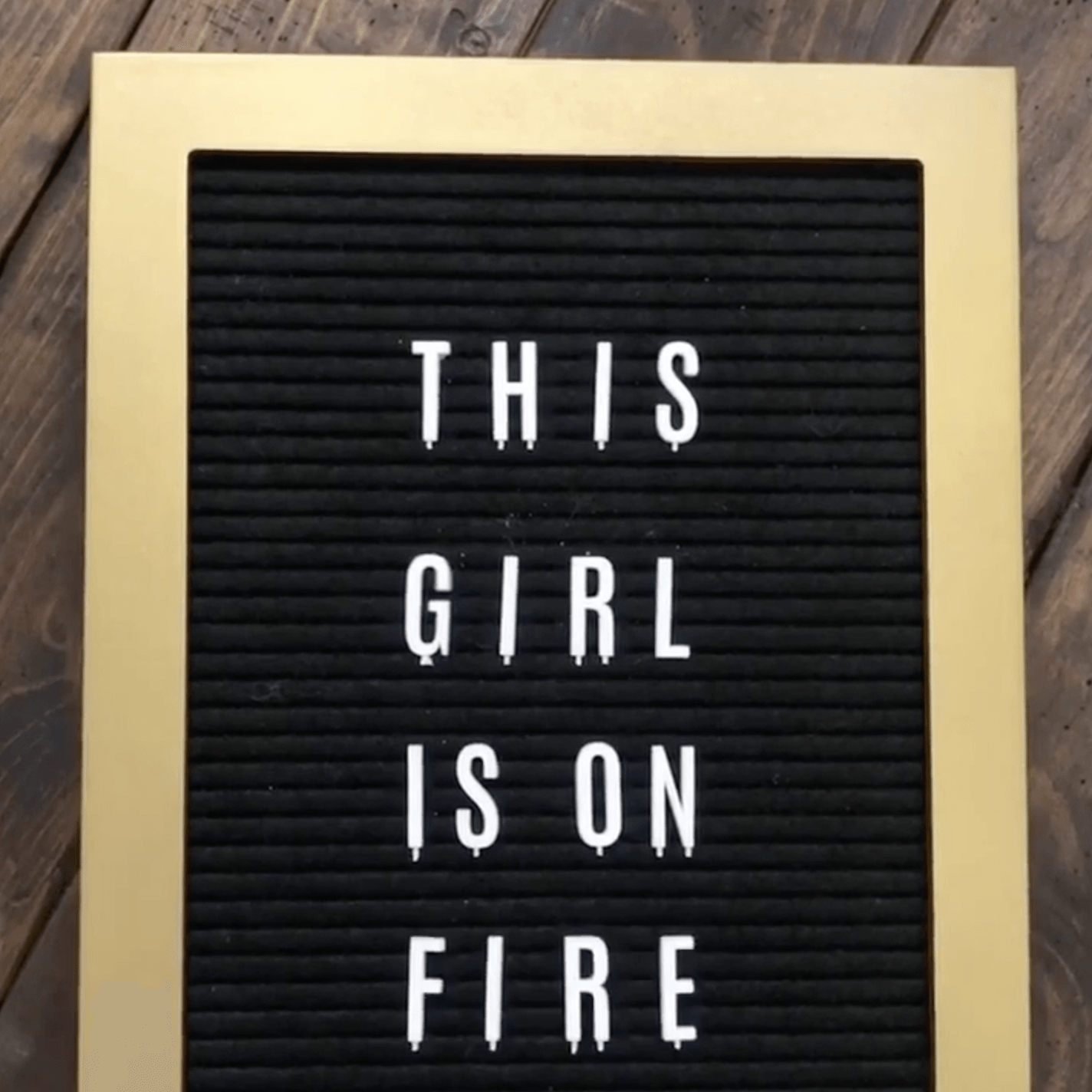
Let's face it. We all need reminders, to-do lists, schedules. Scheduling your social media activity can help you stay on track. Here's a quick way to schedule a post in Facebook. Step 1 Click in a Facebook post where it says, "Write something." Click the clock symbol. If it's your first scheduled post, you'll have The post Social Media Marketing Tip 1: Schedule It on Facebook appeared first on Sparq Marketing.
Let’s face it. We all need reminders, to-do lists, schedules. Scheduling your social media activity can help you stay on track.
Here’s a quick way to schedule a post in Facebook.
Step 1 Click in a Facebook post where it says, “Write something.” Click the clock symbol. If it’s your first scheduled post, you’ll have to answer pertinent questions.
Step 2 Enter the year, month, day, hour and minute information. Write your post. Add any videos, or images. Click “schedule.”
Step 3 You’ll see “Your Post Has Been Scheduled.” If you choose to view the activity log, then you can see what your post will look like.
I’ll use this to preview my posts even when I’m posting in real time just make sure it’s exactly how I want it. Yes, I’m very particular about my stuff.
Now you can go to the game, have some mouth watering ribs, grab a beer, and know that your post is ready to go. Enjoy!